Lately I’ve been writing or using a lot of native libraries in my Windows Phone and Windows 8 apps. If you are using sqlite, Bing maps, or any other 3rd party native dependency in your .NET app, you’ve probably hit the same issue if your Visual Studio is configured for C# or VB.NET layout: There’s no quick way to tell if you’re compiling for x86, ARM or x64 or to change it. You’ll need to go to the Configuration Manager menu, and change it there:
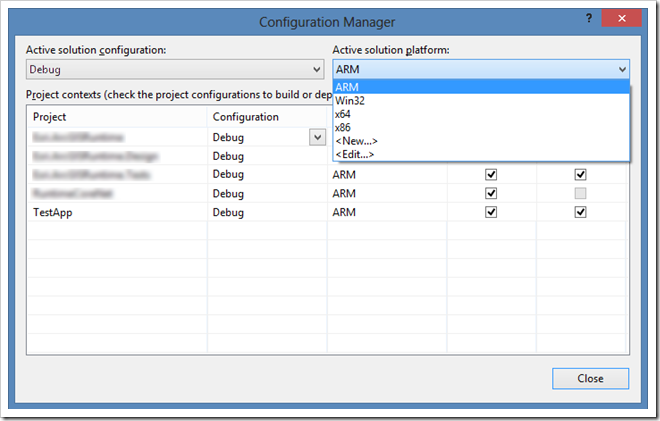
It’s really annoying when switching devices and I forget to pick the right platform, or think I’m working on a different target that I am. If you configured your Visual Studio for C++, you will have noticed this has a second dropdown next to the release/debug dropdown where you can quickly glance what platform you’re targeting and can change it instantly.
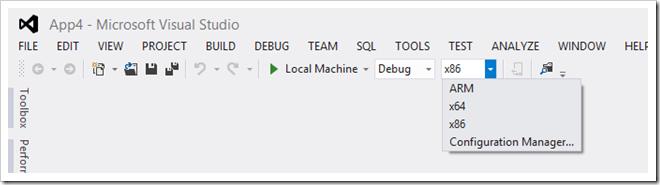
Fortunately you can add this dropdown to your Visual Studio even if it was configured for .NET. Below is a video of the steps needed to add it to your toolbar: